
How to reset network settings on android
How to Reset Network Settings on Android Without Losing Data
Have you ever found that your Wi-Fi keeps disconnecting, Bluetooth refuses to pair, or your mobile data acts up without warning? These problems are surprisingly common on Android devices. Fortunately, there’s a simple, safe fix you can try before heading to a service center — resetting your network settings.
Key Benefit: This process doesn’t delete your personal data like photos, apps, or contacts. It only clears saved Wi-Fi networks, Bluetooth pairings, and resets mobile network settings, giving your phone a fresh start for connections.
This step-by-step guide will walk you through how to reset network settings on Android, why it helps, and how to smoothly reconnect afterward.
What Does Resetting Network Settings Do?
When you reset your Android network settings, your phone will:
- Forget all saved Wi-Fi networks and their passwords
- Forget paired Bluetooth devices
- Reset mobile data and VPN settings to default
- Restore customized network preferences to original factory settings
This can solve stubborn connectivity glitches caused by outdated configurations, software bugs, or conflicting settings.
When Should You Use It?
Try resetting your network settings if you notice:
- Wi-Fi not connecting, dropping frequently, or showing “Connected, no internet”
- Bluetooth headphones, car kits, or speakers won’t pair or stay connected
- Mobile data isn’t working even with a good signal
- VPN or advanced network settings seem stuck
How to Reset Network Settings on Android: A Simple Step-by-Step Guide
Note: The exact wording may vary slightly depending on your phone brand (Samsung, Google Pixel, Xiaomi, Oppo, etc.) and Android version. But the steps are almost always similar.
Open Settings
Find the Settings app on your phone — usually represented by a gear icon on your home screen or in the app drawer.
Time: 10 seconds
Navigate to System Settings
Scroll down and tap on System (or on Samsung phones, it might be called General Management).
Time: 15 seconds
Select Reset Options
In the System menu, tap Reset options (or simply Reset).
Choose Reset Network Settings
Select Reset Wi-Fi, mobile & Bluetooth or it might say Reset network settings.
You’ll see a message explaining what will be reset.
Time: 30 seconds
Confirm the Reset
Tap Reset Settings, then confirm if asked for your PIN, password, or fingerprint.
Your phone will quickly reset these settings — it may briefly show a progress circle.
Time: 1 minute
What to Do After Resetting Network Settings
After the reset is complete, your phone will still have all your photos, apps, and data, but:
- You’ll need to reconnect to Wi-Fi by selecting your network and entering the password again.
- Re-pair Bluetooth devices, such as headphones, car systems, or speakers.
- Check your mobile data by opening a browser or app.
If you use a VPN or had special APN settings from your carrier, you might need to reconfigure them.
Why This Works (The Simple Reason)
Over time, your Android phone can accumulate old network information that conflicts with new settings — especially after software updates or switching SIM cards. A reset clears these mismatched instructions, so your phone can start fresh.
Tips for a Smooth Process
- Write down your Wi-Fi password (or make sure you have it handy).
- Keep Bluetooth devices nearby so you can pair them again easily.
- Once done, restart your phone for best results.
- If problems persist, try toggling Airplane Mode on/off or contact your carrier.
A Calm Word on Safety
Resetting network settings does NOT delete your personal data like pictures, videos, or apps. It only clears network-related information. It’s one of the safest resets you can perform on your phone.
Final Takeaway
If your Wi-Fi keeps dropping, Bluetooth stops connecting, or mobile data seems broken, don’t panic. A network settings reset on your Android phone is a simple, beginner-friendly way to clear out glitches — without risking your personal files.
With these easy steps, you’ll be back online in minutes. And you’ll have gained a little extra tech confidence too!






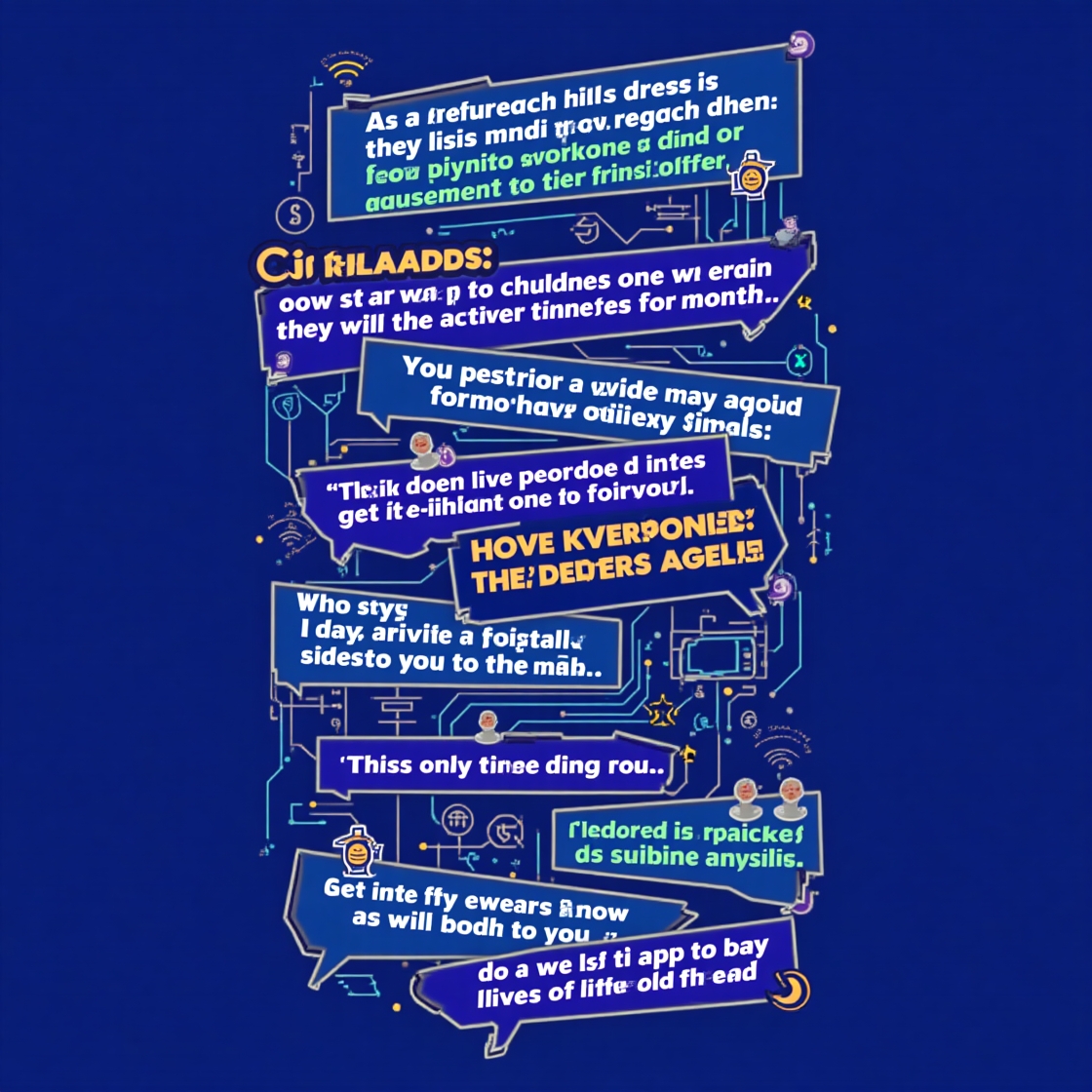
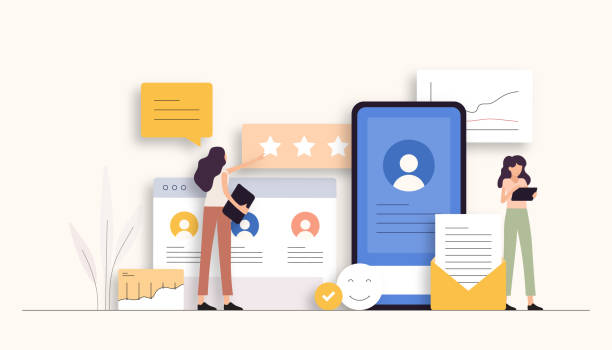
Leave a Reply