
How to Center Text in Word: Easy Step-by-Step Guide
Would you like your Word essays to appear clean and professional? Centering text is a quick way to improve readability and presentation. A guide shows how to center text in Microsoft Word. Discover different ways to align text, from using the ribbon and handy shortcuts to trying out advanced options.
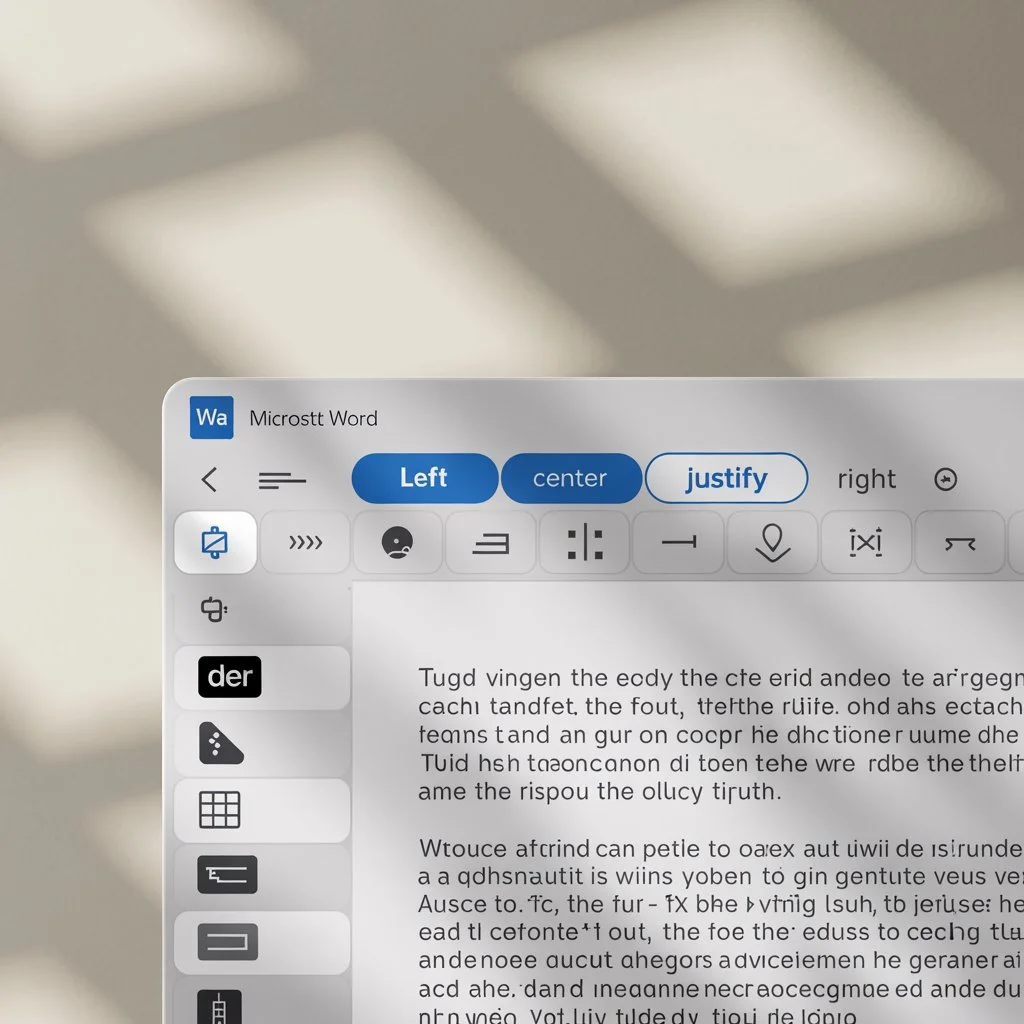
What Does Text Alignment Mean?
Text alignment decides where your words sit on the page. Microsoft Word gives you four options:
Left: The default, most common in regular writing.
Right: Often used for dates, signatures, or side notes.
Center: Great for titles, headings, and emphasis.
Justify: Stretches text evenly, often used in books.
Avoid these common mistakes:
- Forgetting to highlight text before changing alignment.
- Accidentally centering only one word instead of the whole sentence.
- Mixing different alignments in the same document. How to Center Text in Word Using the Ribbon
The ribbon is the easiest method.
Steps:
- Highlight the text you want to center.
- Go to the Home tab.
- In the Paragraph group, click the button that looks like centered lines.
- Your text should now be perfectly centered.
Expert Tip: “Always select your text first. That’s the number one mistake people make.” – Jane Smith, Document Design Specialist
How to Center Text in Word with Shortcuts
Keyboard shortcuts save time, especially if you use them often.

Windows: Highlight text and press Ctrl + E.
Mac: Highlight text and press Cmd + E.
That’s it. Faster than using the mouse.
How to Center Titles, Headings, and Tables
For Titles & Headings:
- Highlight the title.
- Use the ribbon or shortcut.
- Titles now stand out cleanly.
For Tables:
- To center the entire table: Right-click → Table Properties→ Alignment → Cente.
*To align text centrally within cells: Select the cells → click on Center.
Example:A company newsletter centered all section headings. The result? Readers found it easier to follow.
Advanced Centering Methods
Using Tabs
Need precise placement? Tabs work best.
- On the ruler, click where you want to set a Center Tab.
- Press the Tab key.
- Type your text—it will align perfectly at that spot.
Using Styles
Styles are perfect for consistent formatting across large documents.
- Create or edit a style.
- Set paragraph alignment to Center.
- Apply it wherever needed.
*Fun fact:Using styles can reduce formatting time by up to 30%.
Troubleshooting: Why Isn’t My Text Centering?
Extra spaces may be pushing text out.
Manual indents can override centering.
Conflicting formatting might be applied.
Tab or ruler settings could be interfering.
Quick solution: Reselect the text and utilize the Center button or its shortcut.
FAQs About Centering Text in Word
Q1: Using Word, what is the hotkey for centering text?
A: On Windows, use Ctrl + E. On a Mac, use Cmd + E.
Q2: What is the method to center text without using the mouse?
A: On Windows, press Ctrl + E, or on Mac, press Cmd + E to quickly center any highlighted text.
Q3: Why isn’t my text centering in Word?
A: Common reasons include extra spaces, manual indents, or conflicting styles. Reselect the text and try again.
Q4: How do I center a table in Word?
A: Right-click the table → select Table Properties → choose Center under alignment.
Q5: Can I set Word to always center my text?
A: Yes. Create or edit a style and set its alignment to Center. Apply this style whenever needed.
Q6: Is it better to center or justify text in Word?
A: It depends on the purpose. Centering works best for titles and headings, while justified text is often used in books or formal reports.
Conclusion
Once you know the steps, aligning text in Word becomes quick and simple.
- Use the Ribbon for quick access.
- Use shortcuts for speed.
- Use Tabs or Styles for advanced layouts.
With these methods, your documents will look more professional and polished in no time.




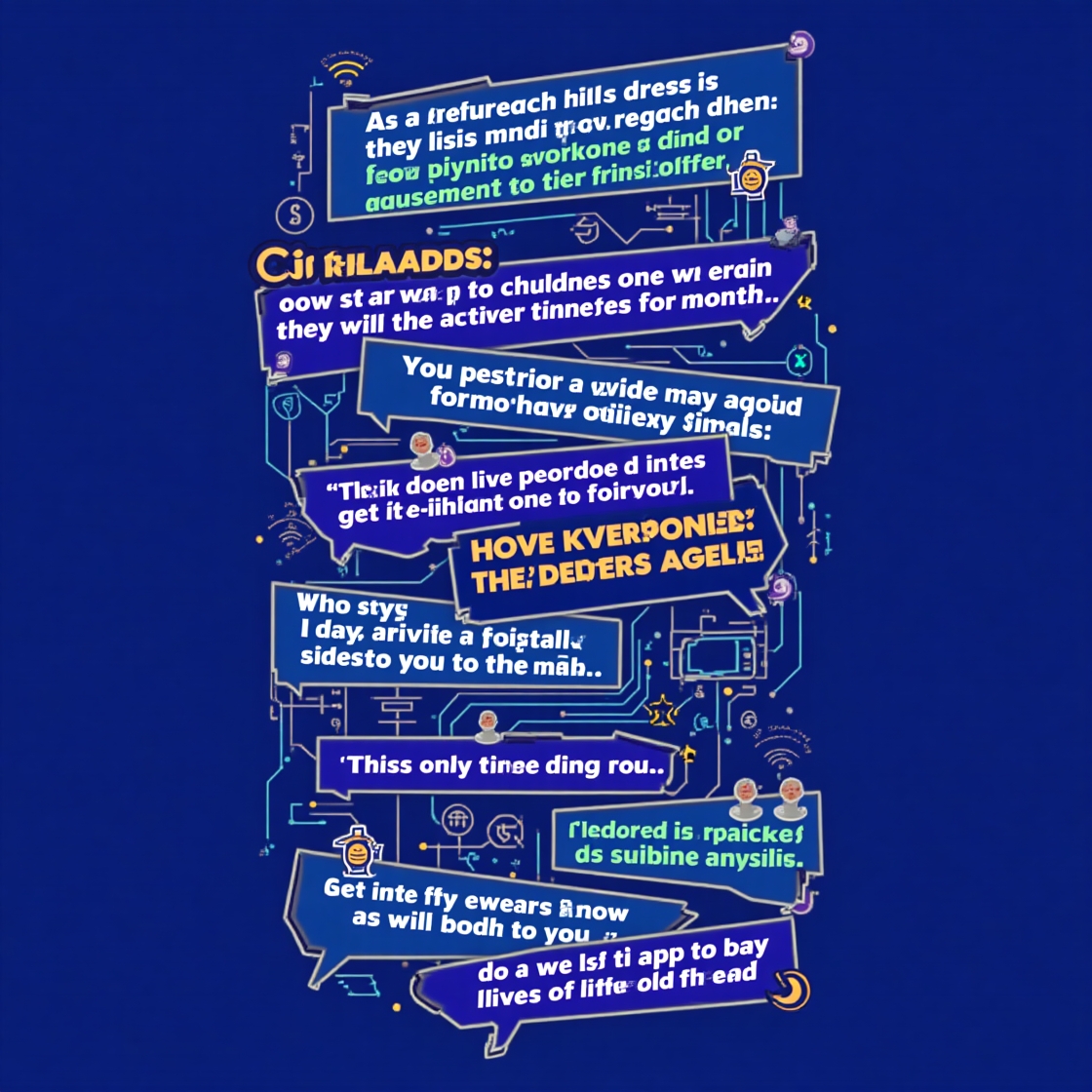
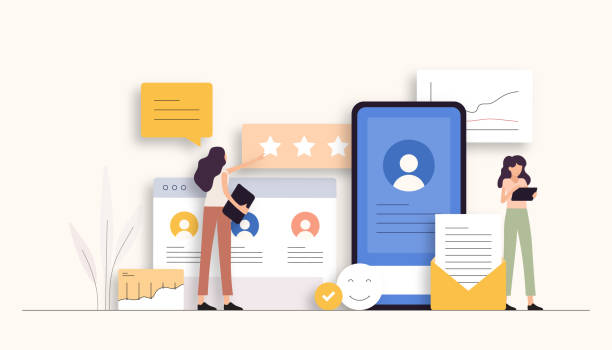


Leave a Reply