
Word & Character Counter | Free Online Text Analysis Tool
Word & Character Counter | Free Online Text Analysis Tool
Calculate words, characters, and code lines instantly with our free online tool
Welcome to our free online tool to calculate words, count characters, and analyze code. This tool provides comprehensive analysis across all devices with no signup required.
Calculate Words: Text Analysis Results
Text Analysis
- No data yet
Code Analysis
- Switch to Code Mode
About This Tool
What This Tool Does
This is a practical web-based utility designed to help you:
- Calculate words and characters in any text
- Analyze word frequency and distribution
- Count lines of code in programming scripts
- Detect programming language automatically
- Measure comment percentage in source code
- Work across all devices with responsive design
Everything runs directly in your browser – no data is sent to any server, ensuring complete privacy for your content.
How It Works
This tool is built with modern web technologies:
- HTML5/CSS3 for structure and responsive design
- JavaScript for all text processing and analysis
- No frameworks – pure vanilla JS for optimal performance
- Client-side processing – your data never leaves your device
The algorithms analyze your text locally, providing instant results without any server communication.
Key Benefits
Complete Privacy
Your content never leaves your device – all processing happens locally in your browser
Works Everywhere
Fully responsive design that works on mobile, tablet, and desktop devices
Instant Results
Get analysis results in real-time as you type with no delays
Completely Free
No hidden costs, subscriptions, or premium features – everything is free
How to Calculate Words and Analyze Code
Mobile Devices
- Tap the text area to start typing
- Long-press to paste content
- Pinch to zoom if needed
- Buttons are large for easy tapping
- Rotate to landscape for more space
- Works on all modern smartphones
Desktop & Laptops
- Paste with Ctrl+V (Cmd+V on Mac)
- Select all with Ctrl+A
- Tab between controls
- Full keyboard navigation
- Resize text area as needed
- Hover for additional details
Calculate Words: Text Features
- Accurately calculate words and character counts
- Identify sentence and paragraph structures
- Detect most frequent words and phrases
- Find longest words in your content
- Estimate reading level and complexity
- Supports multiple languages for global use
Code Analysis Features
- Count lines of code efficiently
- Automatically detect programming language
- Calculate comment percentage in code
- Count functions/methods in your codebase
- Estimate code complexity metrics
- Supports 10+ programming languages





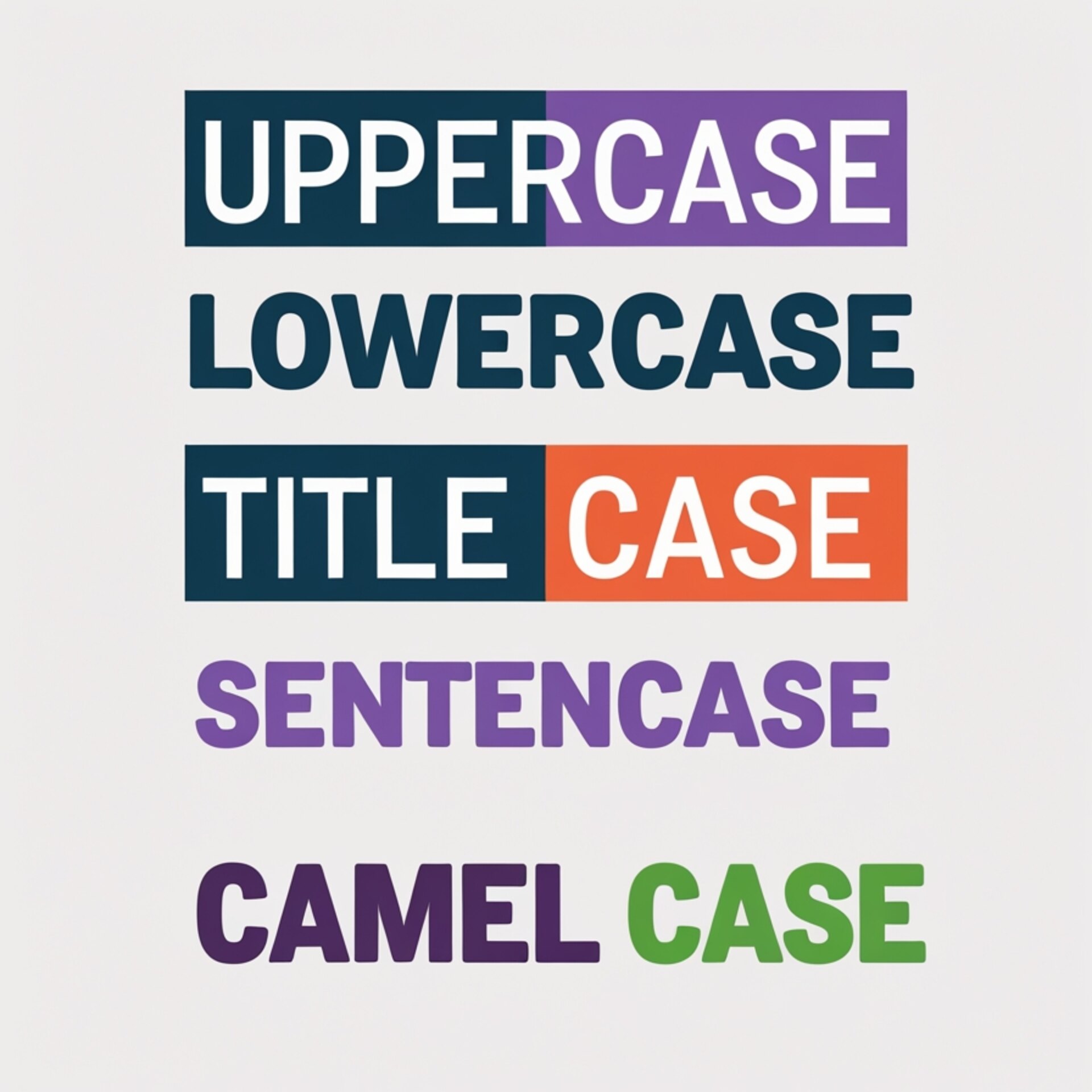
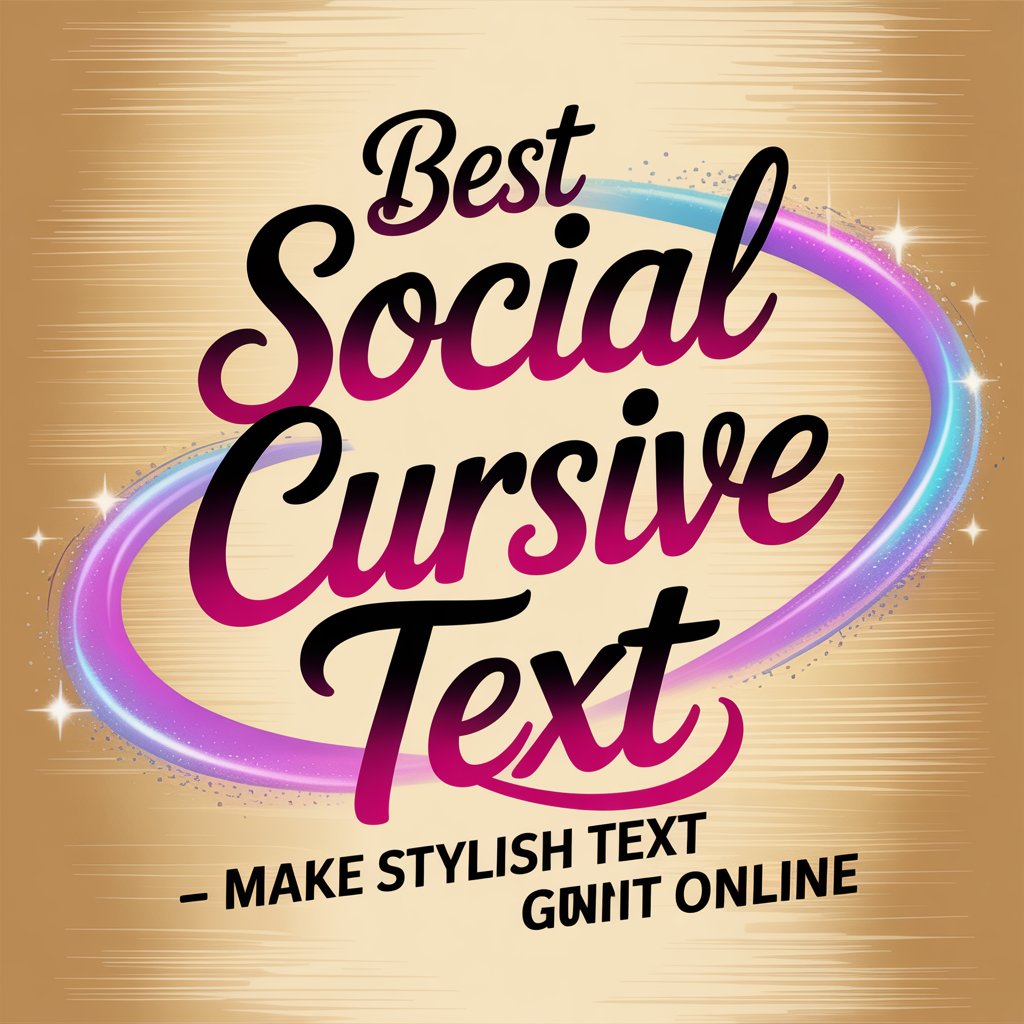


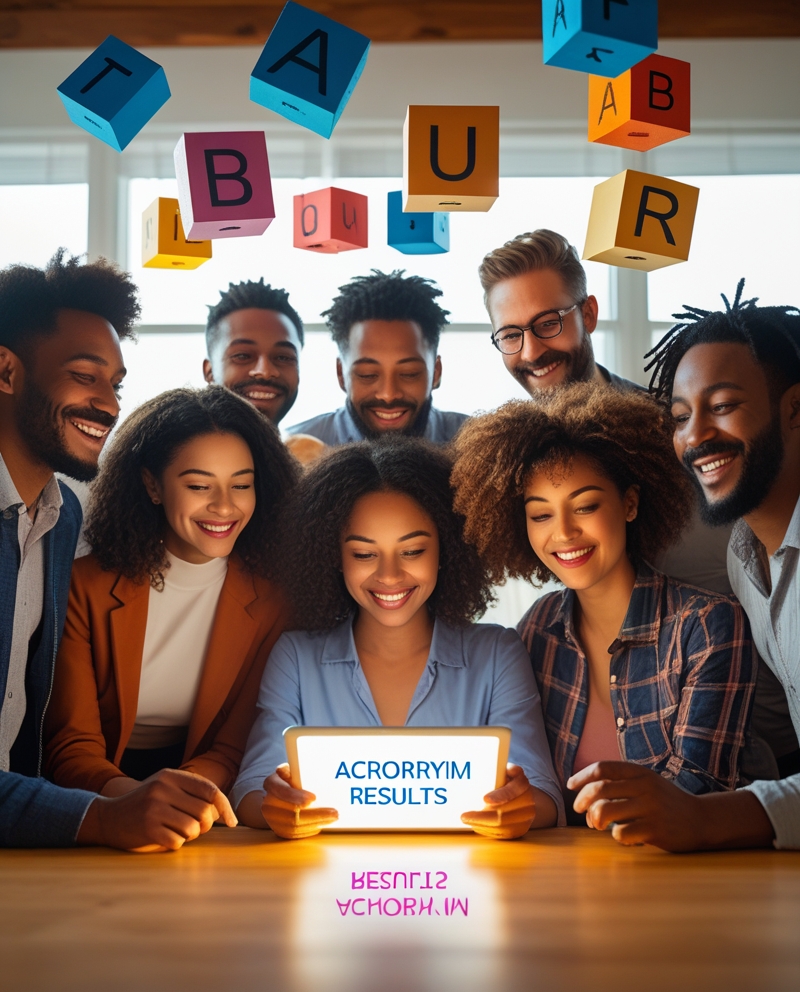
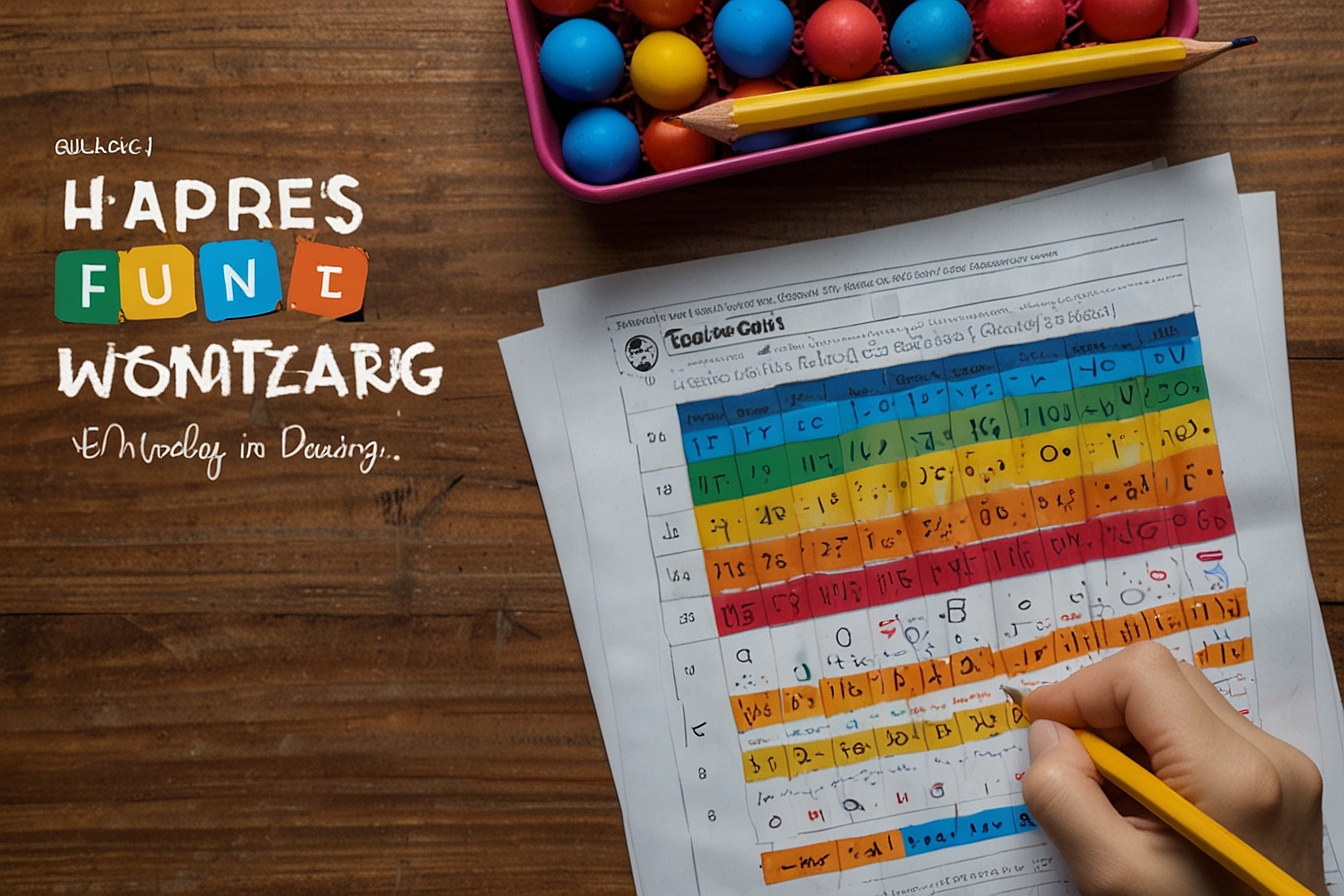

Leave a Reply